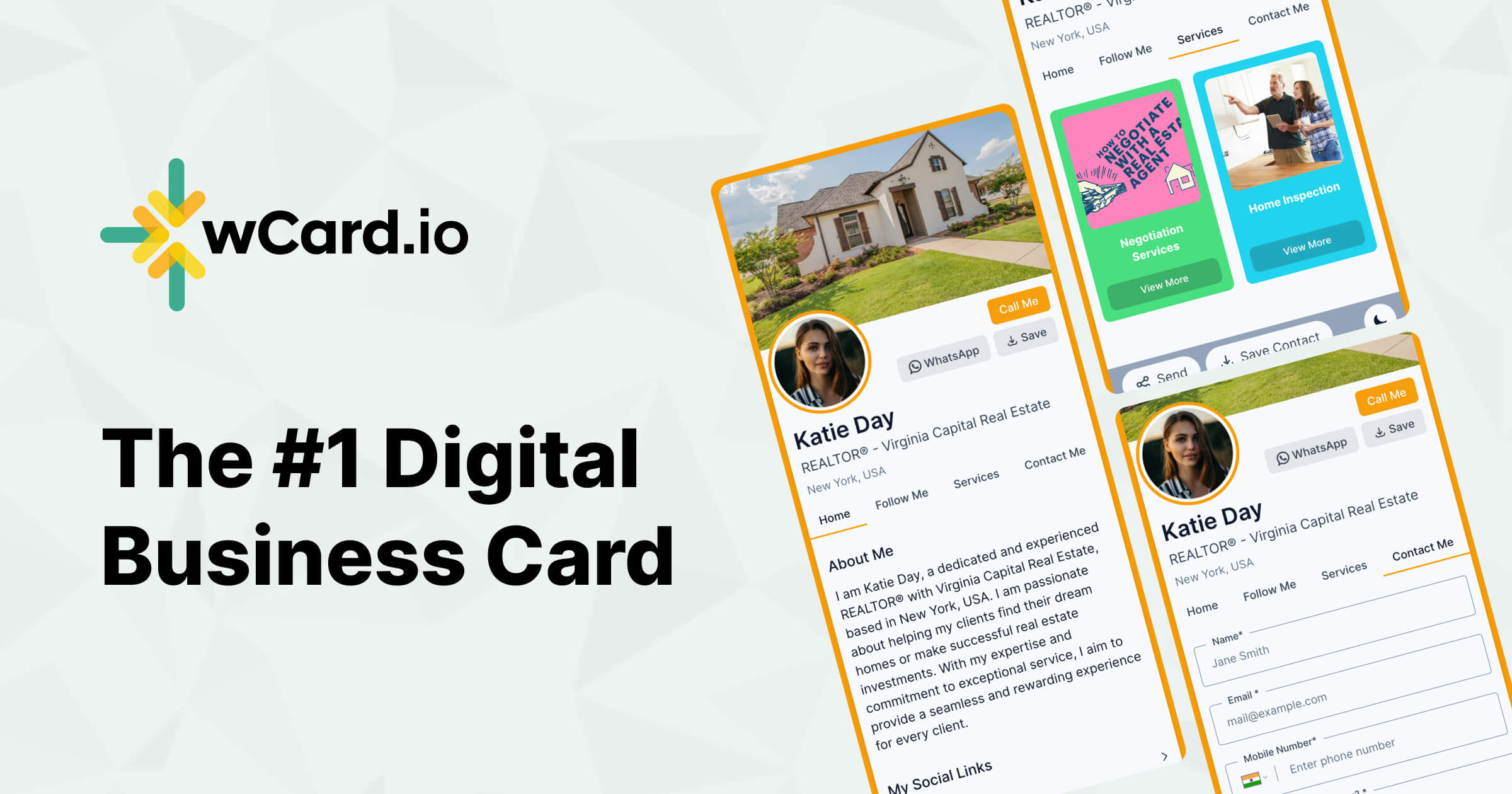We have recently launched a cool feature that many of our users were asking for if they could add videos on different pages of their digital business cards. Earlier we had the option to add links only on the Home/About Page of the card. But now you can add youtube/Vimeo on any Page of your card.
So, what are you waiting for login today and give your digital business card a new look as per your customisation.
To add videos on wCard Pages follow the below steps
Login to your account
Go to Edit card -> Content
You will see Add Section button
Once clicked it will open all the possible sections that you can add to the page, Click on Youtube video/Vimeo Video
You will see one section of Add Video Url, Add the URL, and its done, you can also drag the video to the desired location by clicking and dragging on 6 dots on the right side of the section
That's it and the video has been added, now you can repeat the steps to add more videos to the same section or you can add different sections for different types of videos