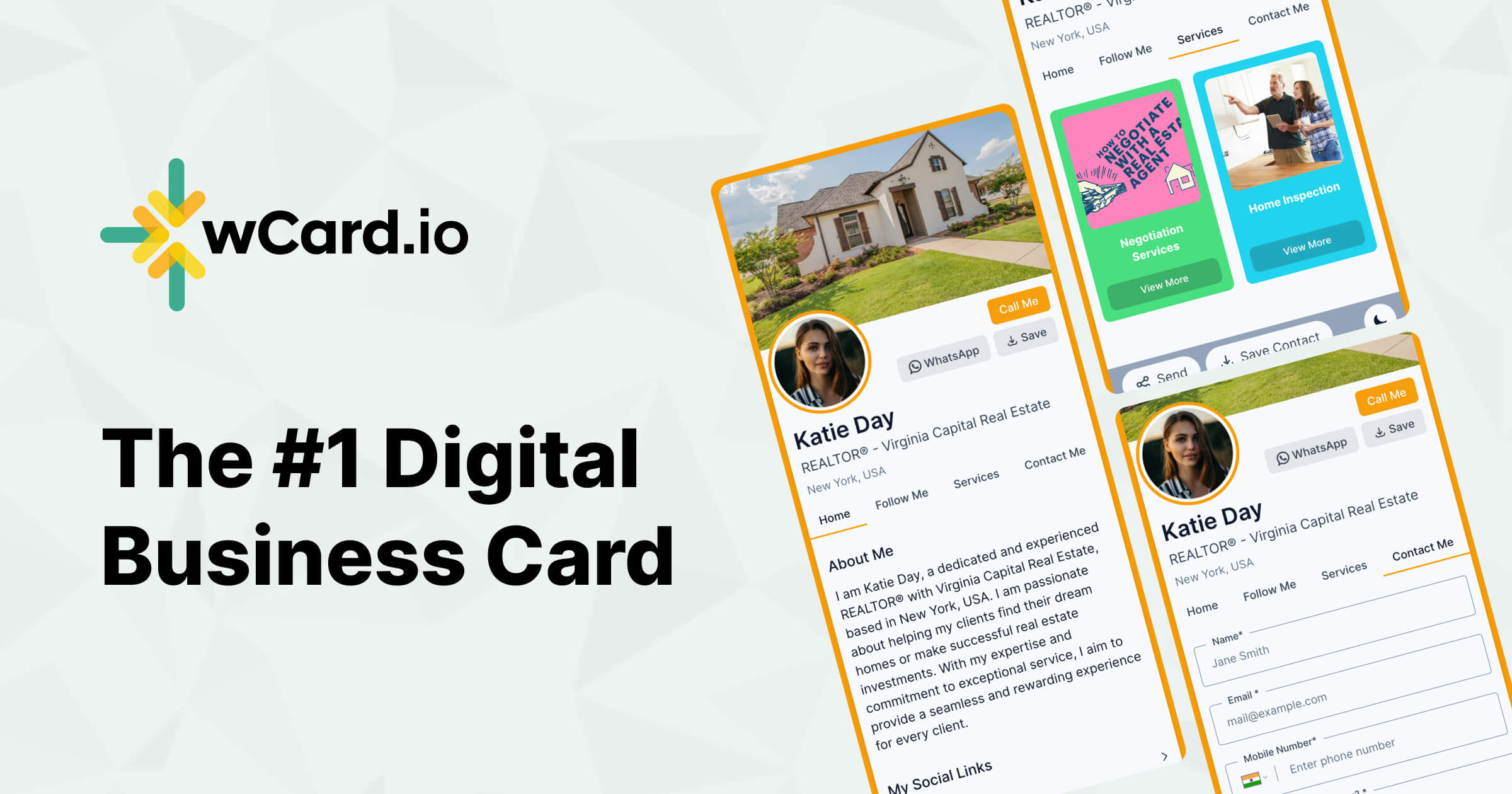We have recently launched a cool feature that many of our user were asking for if they could add links on different pages of their digital business card. Earlier we had an option to add links only on Home/About Page of the card. But now you can add Any Links on any Page of your card.
So, what are you waiting for login today and give your digital business card a new look as per your customisation.
To add links on wCard Pages follow the below steps
Login to your account
Go to Edit card -> Content
You will see Add Section button
Once Clicked it will open all the possible sections that you can add on the page, Click on Links
You will see one section of Links here, choose add Another Link button
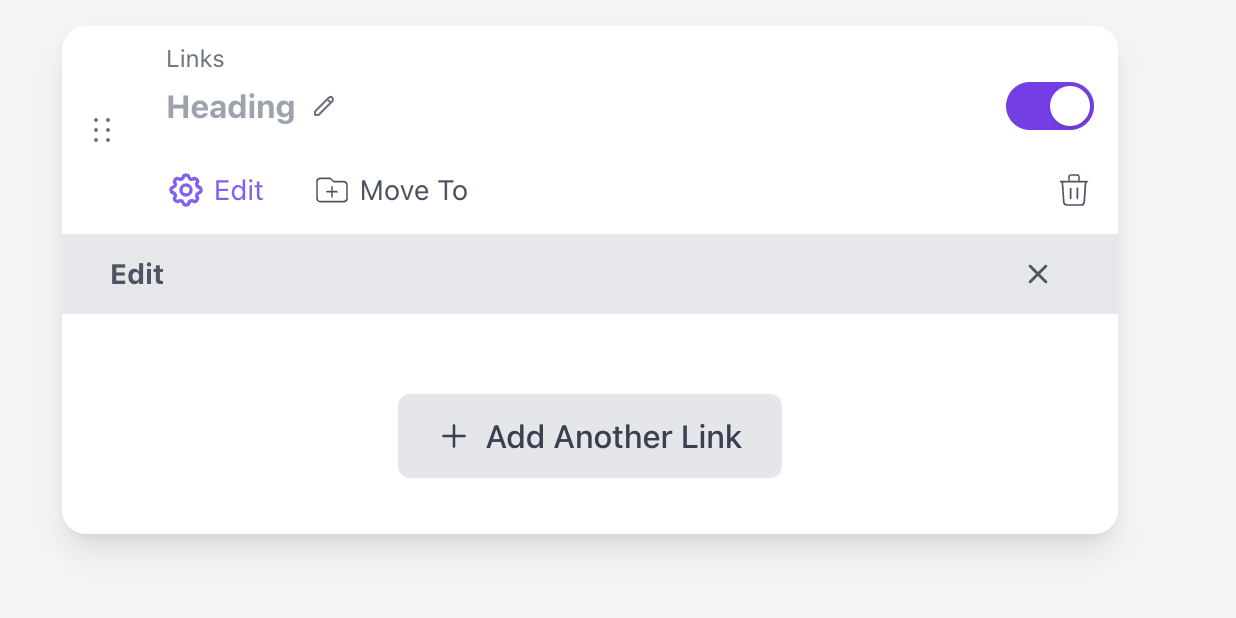
Here in the Heading area, you can add the title for the section like Payment Links, Contact Links, etc
Once you Click Add Another Link, you will get to choose links from over 80+ available links which you can add in the section
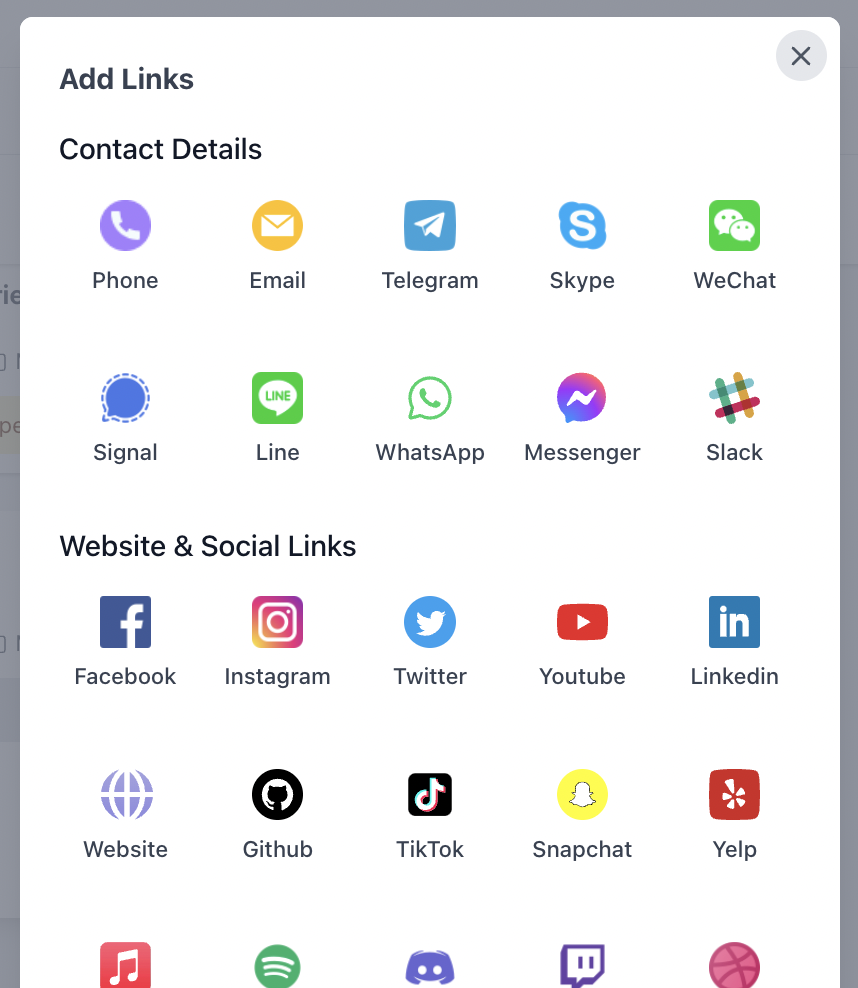
Once you select the link, a box will open where you can add the link url and placeholder and save it
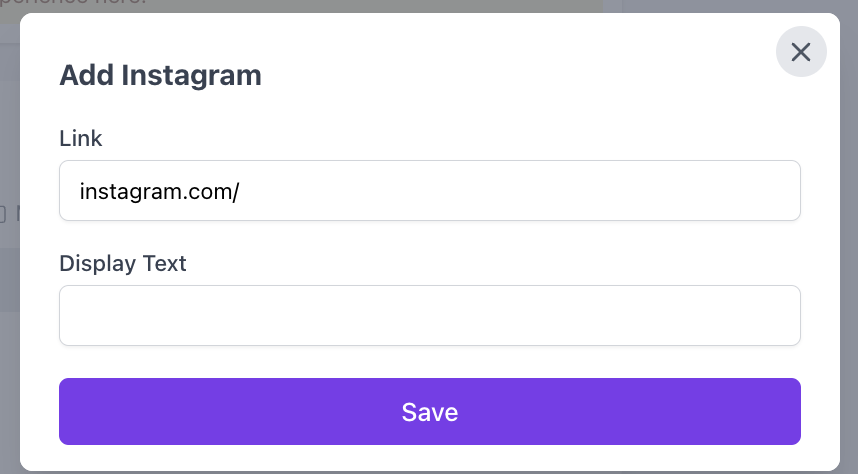
That's it and the links has been added, now you can repeat the steps to add more links on the same section or you can add different section for different types of links