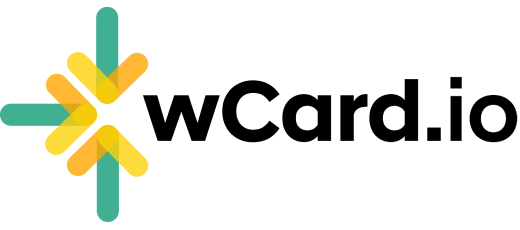How to Create an NFC Business Card with wCard?
Instead of purchasing an NFC business card, make your own with wCard. Follow these four simple steps to write your digital business card to an NFC tag.
Contactless business cards are all the rage. With their ease of use, affordability, and eco-friendliness, it’s no surprise that people are ditching paper business cards in favor of digital business cards
Near-Field Communication (NFC) business cards are another emerging trend. They require an additional piece of hardware (like a pop socket) that you’ll need to keep with you. While they can be costly and burdensome to carry with you all the time, an NFC tag can allow you to share your business card with a simple tap.
Where can I buy NFC tags?
Don’t purchase overpriced NFC business cards—there’s a smarter (and more affordable) way to make your own NFC business card. NFC tags come in multiple forms: stickers, pop sockets, paper or plastic cards, and more. Amazon is a great place to purchase NFC tags—on Amazon, you can purchase a pack of 10 NFC tags for as low as five dollars (which covers NFC business cards for you and your entire team!). Once you have an NFC tag and a wCard digital business card, you can link the two within a matter of seconds and create an NFC digital business card.
How to create an NFC digital business card with wCard.io
Create your digital business card and add as much information as you’d like (for example, a photo or video, your about, social media, and more—the possibilities are endless). When you’re ready to write your card to the NFC tag, follow these instructions:
(Note) - Writing the NFC option is currently available for Android Chrome users.
Once you have created a card, Go to NFC Tab on left side of the dashboard or Click Here
You will get an option to link Add NFC Tag, once you click this a popup will appear.
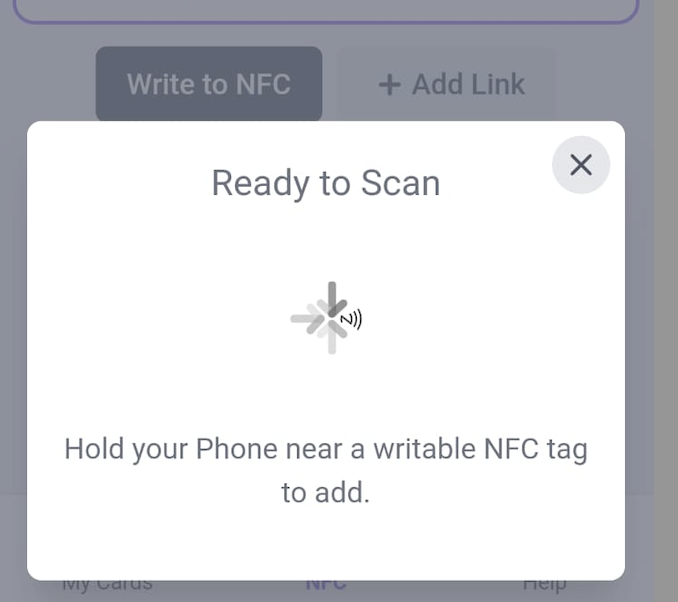
Once an Nfc card is written the phone will vibrate and this popup is closed, Your NFC card is ready now.
Just Tap this card and it will redirect to the link
We provide our users with an option to link the NFC tag to multiple options like Instagram, Facebook, website, and youtube, so the process of adding links is even easier.
Click on Add Links button, a popup will appear asking to select the links you want to redirect your NFC tag to
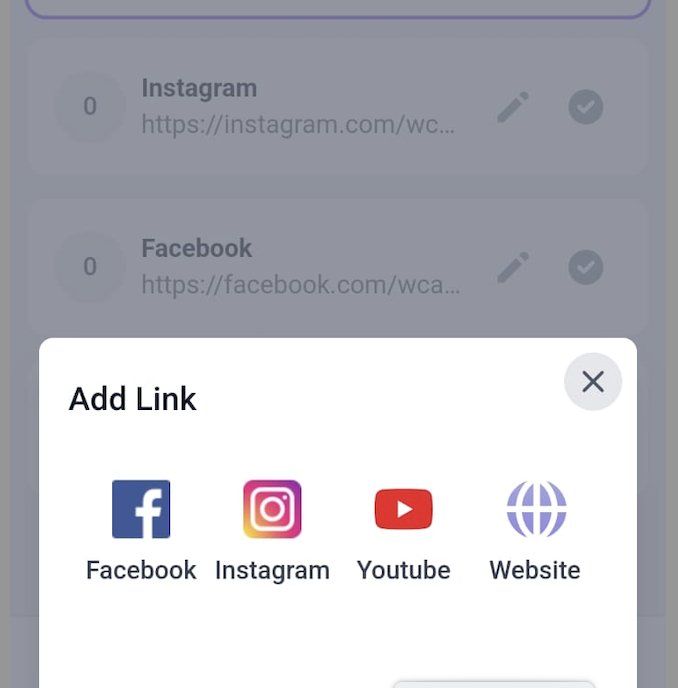
Once you have selected the link, write the url and confirm it
Now all the option you have created will appear in the same page, You can select the link where you wish to redirect your NFC card to
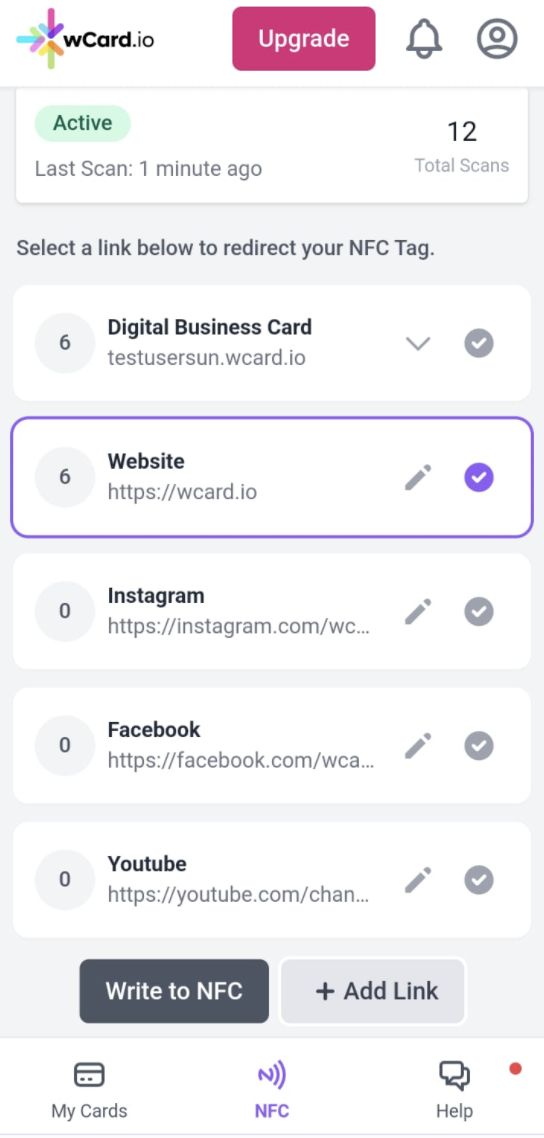
There you have it—the quick and affordable way to make an NFC business card with wCard.